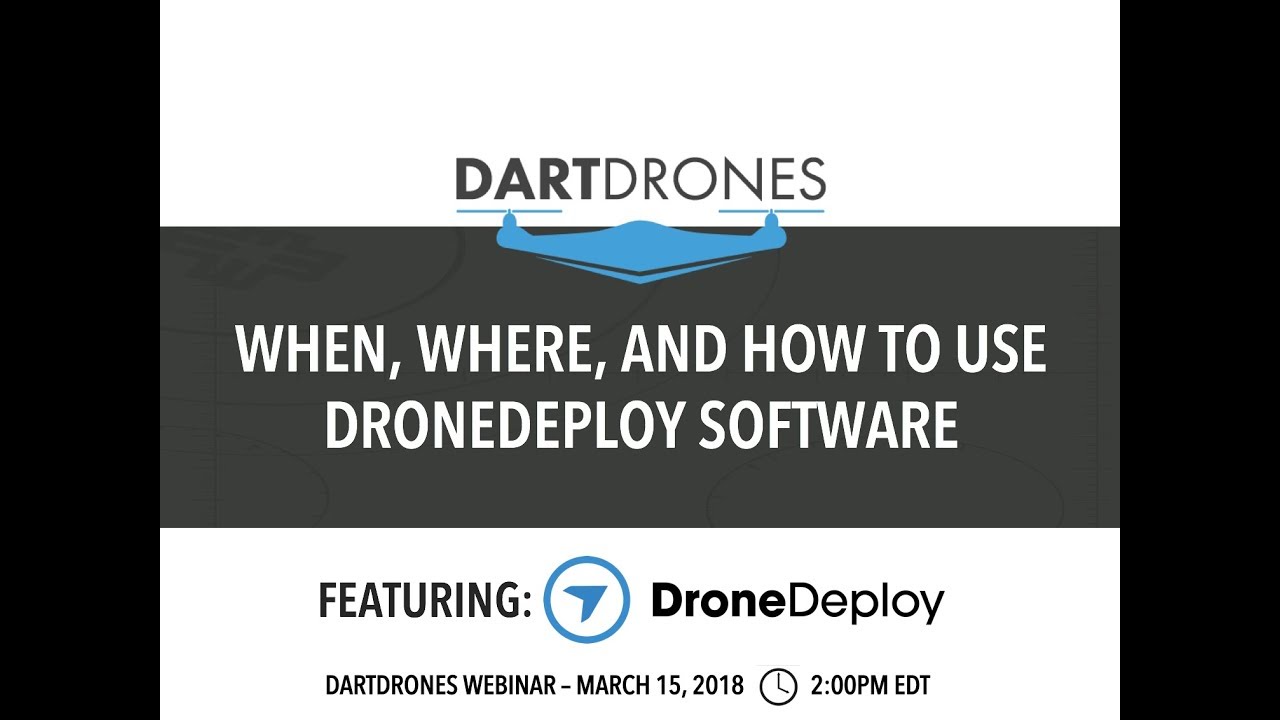How to use drone deploy – How to use DroneDeploy? It’s easier than you think! This guide walks you through everything from setting up your account and planning flights to processing data and sharing your results. We’ll cover essential steps, helpful tips, and troubleshooting advice to get you flying and analyzing data like a pro, regardless of your experience level.
DroneDeploy simplifies drone operations, from initial setup and flight planning to data processing and analysis. We’ll explore the platform’s features, highlighting best practices for various drone missions, including mapping, inspections, and 3D modeling. Learn how to leverage DroneDeploy’s tools to maximize efficiency and accuracy in your aerial data collection and analysis workflow.
Getting Started with DroneDeploy
This section guides you through the initial steps of using DroneDeploy, from account creation to connecting your drone and performing pre-flight checks. We’ll cover account setup, subscription plans, and essential pre-flight procedures to ensure a smooth and successful flight.
Creating a DroneDeploy Account and Setting Up a Profile
Creating a DroneDeploy account is straightforward. Visit the DroneDeploy website, click “Sign Up,” and follow the on-screen instructions. You’ll need to provide basic information like your name, email address, and company (if applicable). Once your account is created, you can personalize your profile by adding a profile picture and completing your company information. This helps to organize your projects and data efficiently.
DroneDeploy Subscription Plans
DroneDeploy offers various subscription plans catering to different needs and budgets. Plans typically range from basic options suitable for individual users to enterprise-level plans with advanced features and support. Each plan offers a specific set of features, including data storage limits, processing capabilities, and access to support resources. Check the DroneDeploy website for the most up-to-date pricing and feature comparisons.
Connecting Your Drone to the DroneDeploy App
Connecting your drone involves downloading the DroneDeploy mobile app and following the app’s instructions to pair your drone with the app. This typically involves enabling Bluetooth or Wi-Fi connectivity on your drone and selecting it as a device within the app. Ensure your drone’s firmware is updated to the latest version for optimal compatibility.
- Open the DroneDeploy mobile app.
- Enable Bluetooth or Wi-Fi on your drone.
- Select your drone from the list of available devices within the app.
- Follow any on-screen prompts to complete the connection process.
Drone Calibration and Pre-Flight Checks
Before each flight, perform essential calibration and pre-flight checks within the DroneDeploy app. This ensures accurate data collection and helps prevent potential issues during the flight. Calibration typically involves aligning your drone’s sensors and confirming GPS signal strength. Pre-flight checks might include verifying battery levels, checking for obstructions, and confirming flight parameters.
Planning Your Drone Flight: How To Use Drone Deploy
Careful flight planning is crucial for efficient data collection. This section covers creating flight plans, setting appropriate parameters, and defining areas of interest.
Designing a Sample Flight Plan
To create a flight plan, use DroneDeploy’s mapping tools to define your area of interest. Specify the altitude, speed, and overlap (typically 70-80% for side and front overlap) based on your mission’s requirements. Higher altitudes cover larger areas but with reduced resolution, while lower altitudes provide higher resolution but cover smaller areas. A typical flight plan might involve setting an altitude of 100 meters, a speed of 5 m/s, and 80% overlap for mapping a large field.
Setting Flight Parameters for Different Missions
Flight parameters need adjustment based on the mission type. Inspection missions might require lower altitudes and higher resolution for detailed imagery, while mapping missions may prioritize covering a wider area with slightly lower resolution. Always consider the required level of detail and the area to be covered when adjusting parameters.
Comparing DroneDeploy Flight Modes
DroneDeploy offers various flight modes, such as automatic, manual, and waypoint modes. Automatic mode simplifies flight planning and execution, while manual mode provides more control. Waypoint mode allows for precise control over the drone’s path, useful for complex areas or specific inspection points.
Using DroneDeploy’s Mapping Tools

DroneDeploy’s mapping tools allow you to easily define areas of interest by drawing polygons or uploading shapefiles. This ensures the drone only captures data from the specified region, saving time and improving efficiency. You can also set exclusion zones to prevent the drone from flying over sensitive areas.
Executing the Drone Flight
This section details the steps involved in executing a drone flight using DroneDeploy, monitoring the flight, and handling potential challenges.
Drone Flight Checklist

A comprehensive checklist ensures a safe and successful flight. This should include pre-flight checks (battery, GPS, sensors), in-flight monitoring (signal strength, battery life), and post-flight procedures (safe landing, data retrieval).
- Pre-flight: Battery check, GPS signal confirmation, sensor calibration, weather conditions check, flight plan review.
- In-flight: Monitor battery level, GPS signal strength, and any error messages. Observe drone’s trajectory and adjust if necessary.
- Post-flight: Safe landing, data retrieval, drone inspection for damage.
In-Flight Monitoring Features
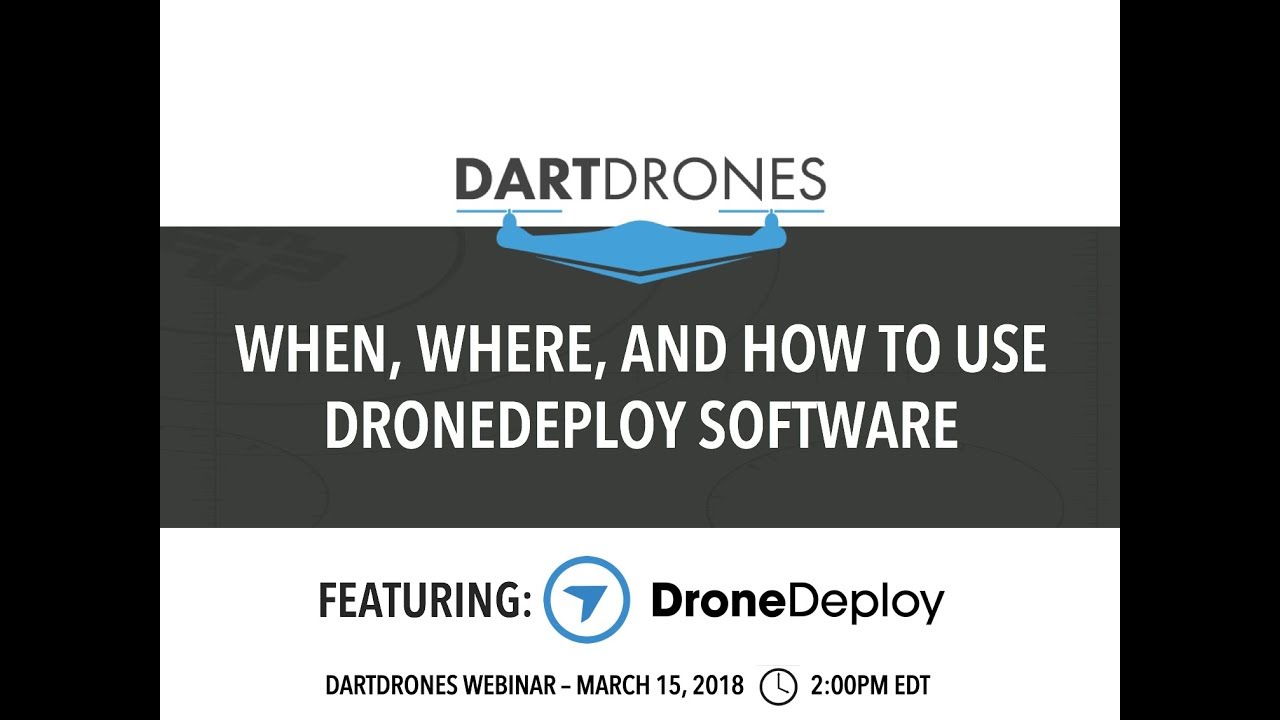
DroneDeploy provides real-time monitoring features, including battery level indicators, GPS signal strength displays, and visual representation of the drone’s flight path. The app also alerts you to potential issues, such as low battery or GPS signal loss.
Addressing Flight Challenges
Challenges during flights can include low battery, GPS signal loss, or unexpected weather changes. DroneDeploy helps mitigate these by providing real-time alerts and allowing for manual intervention. For example, if GPS signal is lost, the app may allow you to take over manual control and guide the drone to a safe location.
Troubleshooting Common Errors
Here’s a table summarizing common error messages and their troubleshooting steps:
| Error Message | Possible Cause | Troubleshooting Steps | Further Actions |
|---|---|---|---|
| Low Battery | Battery level is critically low. | Land the drone immediately. | Replace or recharge the battery. |
| GPS Signal Lost | Weak or no GPS signal. | Relocate to an area with a stronger signal or switch to manual mode. | Check for obstructions or interference. |
| No Connection | Drone not connected to the app. | Restart the drone and app. Check for Wi-Fi or Bluetooth connectivity. | Ensure correct pairing. Check for software updates. |
| Flight Controller Error | Internal drone error. | Land the drone safely. Contact drone manufacturer for support. | Inspect drone for damage. Review flight logs. |
Processing and Analyzing Data
This section explains how to upload, process, and analyze the data captured during your drone flight.
Uploading and Processing Imagery
After your flight, upload your drone imagery to the DroneDeploy platform. The platform automatically processes the images, generating various data outputs. Processing time depends on the amount of data and the chosen processing options. You can monitor the progress of the processing in the app.
Processing Options and Data Quality
DroneDeploy offers various processing options, affecting data quality and processing time. Higher-quality processing produces more accurate and detailed outputs but takes longer. Options might include different resolutions, point cloud densities, and orthomosaic accuracy levels.
Data Outputs
DroneDeploy generates various data outputs, including orthomosaics (high-resolution aerial images), point clouds (3D representations of the terrain), and 3D models (detailed 3D reconstructions of the area). The specific outputs depend on the chosen processing options and mission type.
Using Measurement Tools, How to use drone deploy
DroneDeploy offers measurement tools to extract quantitative information from the processed data. This allows you to measure distances, areas, and volumes accurately, providing valuable insights for various applications.
Sharing and Collaborating
DroneDeploy facilitates easy sharing and collaboration on projects.
Sharing Data and Reports
Share processed data and reports with clients or colleagues through various methods, including email, direct links, and downloadable files. DroneDeploy allows you to control access permissions, ensuring only authorized individuals can view the data.
Collaborative Features
DroneDeploy supports collaboration by allowing multiple users to access and work on the same project. This enables team members to contribute to data analysis and report generation.
Managing Multiple Projects
Organize and manage multiple projects efficiently within DroneDeploy by using clear naming conventions and folders. This helps to maintain order and prevents confusion when working on several projects simultaneously.
Creating Professional Reports
Generate professional-looking reports using DroneDeploy’s reporting tools. These reports can include maps, measurements, and other relevant data. Customize reports with your company logo and branding.
Example Report Snippet: “The orthomosaic clearly shows the extent of the damage to the roof, allowing for accurate assessment of repair costs.”
Another Example: “Based on the 3D model, the total volume of material required for the construction project is estimated at 150 cubic meters.”
Advanced DroneDeploy Features
Explore DroneDeploy’s advanced features to enhance your workflow.
Advanced Feature Capabilities
DroneDeploy offers advanced features like time-lapse creation, allowing you to generate videos showing changes over time. Progress tracking tools monitor project milestones and help manage timelines effectively.
Software Integration
DroneDeploy integrates with other software platforms, streamlining workflows and facilitating data exchange with other systems. Specific integrations depend on the chosen subscription plan and available add-ons.
Industry Use Cases
DroneDeploy finds applications across various industries:
- Construction: Progress monitoring, site surveying, volume calculations.
- Agriculture: Crop health monitoring, yield estimation, irrigation management.
- Mining: Site mapping, stockpile measurement, safety inspections.
- Insurance: Damage assessment, property inspections, claims processing.
Generating Detailed 3D Models
Generate detailed 3D models by selecting appropriate processing settings, such as point cloud density and mesh resolution. Post-processing steps might involve cleaning and smoothing the model for improved visualization.
Troubleshooting and Support
This section covers common issues and support resources.
Common Issues and Solutions
Common issues include connectivity problems, processing errors, and account access problems. Solutions often involve checking network connections, verifying processing settings, or contacting support.
Resolving Connectivity Problems
- Check your internet connection.
- Restart your drone and the DroneDeploy app.
- Ensure Bluetooth or Wi-Fi is enabled on your drone.
- Check for any software updates.
- Contact DroneDeploy support if problems persist.
Support Resources
DroneDeploy provides various support resources, including comprehensive documentation, a knowledge base, and a community forum where users can share experiences and seek assistance from others.
Typical Workflow Illustration
A typical workflow involves flight planning (defining area of interest, setting parameters), flight execution (monitoring the flight, handling challenges), data processing (uploading imagery, selecting processing options), data analysis (using measurement tools, generating reports), and finally, sharing the results with stakeholders.
Mastering DroneDeploy empowers you to capture high-quality aerial data efficiently and effectively. By following the steps Artikeld in this guide, you’ll be confident in planning and executing successful drone flights, processing the data, and generating valuable insights. Remember to explore DroneDeploy’s advanced features and resources to further enhance your workflow and unlock the full potential of your drone operations.
Essential FAQs
What drones are compatible with DroneDeploy?
Getting started with DroneDeploy is easier than you think! First, you’ll need to create an account and familiarize yourself with the interface. Then, check out this awesome tutorial on how to use DroneDeploy to learn about flight planning and data processing. After you’ve mastered the basics, you’ll be creating stunning maps and analyzing your drone data like a pro in no time – it’s all about understanding how to use DroneDeploy effectively!
DroneDeploy supports a wide range of drones; check their website for a complete list. Many popular brands and models are integrated.
How much does DroneDeploy cost?
DroneDeploy offers various subscription plans catering to different needs and budgets. Visit their pricing page for details.
Can I use DroneDeploy offline?
No, an internet connection is generally required for most DroneDeploy features, though some aspects may work with limited offline capability.
Planning your first drone flight? Getting started with drone mapping software can seem daunting, but it’s easier than you think. Learn the basics of mission planning and data processing by checking out this excellent guide on how to use DroneDeploy for a smooth workflow. Mastering this software will significantly improve the efficiency and accuracy of your drone operations.
What kind of data can I export from DroneDeploy?
You can export various data formats, including orthomosaics, point clouds, 3D models, and more. The specific options depend on your processing choices.